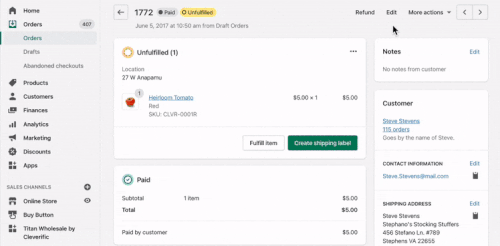How do I change my Shopify order after 180 days?
Use Edit Order’s Advanced Mode to access and edit any Shopify orders even after 180 days. What happens when you try to edit your Shopify order...and you can’t access it anymore? Hitting an order editing roadblock, like a 180-day time limit, is frustrating at best and debilitating at worst. But, Edit Order provides an easy solution.
With Edit Order, you won’t need to set up additional permissions to access these older orders. Just switch to Advanced Mode in Edit Order and make all order edits usually available in Shopify, plus additional edits like changing billing addresses.
Need to see how it all breaks down? This article will walk you through when you’ll need this handy tip the most, and most importantly: how to use it.
What happens when you try to edit a Shopify order older than 180 days old?
If you’ve clicked Edit for any Shopify order that has been in your store for more than 180 days, you’ll find that you can’t even reach the editing page. Instead, you’ll see a message that reads “Unable to edit order” appear:
Even if you’re the store owner or have Shopify’s Edit orders permission checked for your limited-access staff, you’ll still be unable to edit any orders that breach this 180-day window.
So why is this a problem? Well, many businesses need access to older orders, especially those that have:
Custom orders
Wholesale orders
Large orders
Pre-orders
Long lead times
And other unique circumstances
While its 180-day order editing limit is practical for immediate order edits, Shopify’s editing falls short for real-life use cases that require more time, like setting up subscription boxes or pre-orders. Subscription boxes might need items added after 180 days when a new shipment comes in. And, pre-orders may only become relevant 6 months after order creation, especially for fulfilling orders with promised rewards like Kickstarter projects.
What can I do to change orders that are more than 180 days old?
Start from scratch on a new order in Shopify
Although you can’t edit the original Shopify order after it’s been in your store for 180 days, you can always just cancel that order and recreate it. Once you’ve created a new order, you can replicate all of the same details in the original order and collect payment from your customer.
Open orders after 180 days in Edit Order
For many businesses, constantly recreating orders just to edit orders that are around 6 months old isn’t sustainable. If more than half of your orders require you to duplicate each order manually, you’re massively increasing your risk for errors. Additionally, you’d also be collecting payment every time you made a new order. This whole process is tedious and time-consuming.
Edit Order bypasses all of these issues. The app allows you to edit any Shopify order regardless of when it was created.
What do I need to edit orders after 180 days in Edit Order?
If you’re not yet using it, you’ll need to switch to Advanced Mode, which you can access using any Edit Order plan. You can easily switch between modes using the toggle in the top left corner of your screen as shown here:
For more information about order editing in Edit Order, check out our page here. You can also learn more about Advanced Mode on our knowledge base here.
The benefits of using Advanced Mode
First, you won’t need to set up any additional permissions to edit older orders, since the permissions you use to access Edit Order are already enough. On top of that, Advanced Mode offers extra, exclusive editing options. In addition to making the same order edits available in Shopify, you can also:
Change shipping and billing address
Add discounts to existing line items
Exchange a product color or size inline
Modify product taxes and product weights
And more!
Because you’d be editing directly on your original order, there’s much less of a risk for making mistakes. This method also saves you the time of having to painstakingly recreate your order and double check the details. Advanced Mode automatically generates a “saved-as” order and cancels the original order, so all of that is already done for you.
Always have the ability to make changes to your orders
Your business is unique and so are its processes. If you end up needing to access orders that are months or even years old, it’ll save you time (and the headache!) to have the tools to edit them readily available. Adding a single item to a bundle you promised your customers or adjusting shipping cost for a package after 6 months shouldn’t be a massive undertaking. Edit Order helps you edit any order regardless of its time frame, so you can just focus on your business strategy.
Give Edit Order a try today with our free trial.
Now that you can edit these older orders, what’s next?
See all the details about Advanced Mode editing
Check out your options when you edit in Quick Mode
Get the rundown on how to easily change your Shopify order number