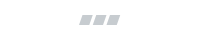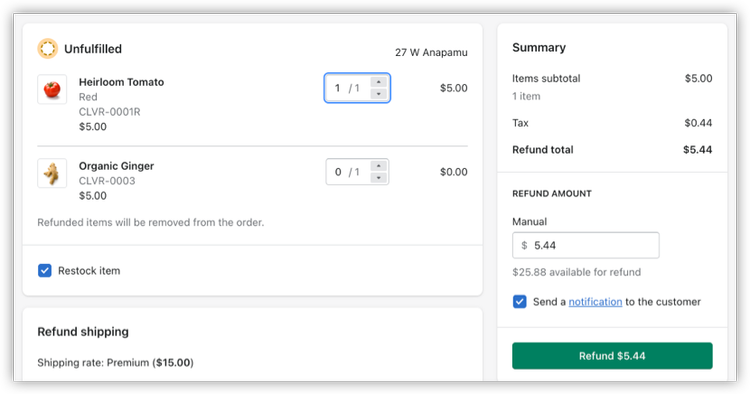Can I refund automatically in Shopify?
Yes, you can refund your Shopify orders automatically using the Edit Order app.
If you remove an item from your order in Shopify’s editor, it will prompt you to set up a refund after you’ve updated your order regardless of where you are in the order editing process. However, Edit Order will calculate and apply any amount that needs to be refunded for your initial set of edits.
In this article, we’ll walk you through how Edit Order automatically refunds you for your initial edits and then share Shopify’s basic process for refunds that you’ll need following those initial edits. We’ll also point you toward helpful resources that will show you the details and nuances of performing full and partial refunds in Shopify and in Edit Order.
Here’s how Edit Order automatically refunds initial edits on a Shopify order
In Edit Order, any edits you make during your first round of edits that will decrease the original price your customer paid—including removing an item, decreasing the quantity of an item, and changing shipping—will initiate an automatic refund. Your refund for your first round of edits includes all the edits you made before saving your order edits for the first time.
For a comprehensive look at how to perform refunds in Edit Order, check out our how-to video here:
Do I need to activate the automatic refunds feature?
No, there is no action required on your part for activating automatic refunds in Edit Order. You just need to make your edits, like removing an item or adding a line item discount, and the app will process your refund for all initial edits.
Note: While Edit Order supports automatic refunds for initial edits in both of its order editing modes, Quick and Advanced Mode, pay attention to which mode you’re in before you start editing. If you switch modes partway through your edits, your previous changes will not save and your refund will be inaccurate.
What will I see on my order as I’m editing?
Edit Order will keep track of how much it will automatically refund your customer at the bottom of your order. This number will adjust in real time for each of the edits you make.
Does Edit Order return my items to stock?
If you’re refunding your entire order, yes! Edit Order’s default is to return all items to stock for your entire order if that order is cancelled. If you want to bypass this setting, you can scroll down to Settings and check Do Not Return to Stock.
If you’re refunding individual items in your order, you’ll need to manually return these items to stock. Currently, Edit Order does not automatically return individual items to stock.
What happens if I make edits in Edit Order after my initial edit?
After the first round of edits, Edit Order will no longer process refunds automatically and you will need to follow Shopify’s procedure for manual refunds.
Initiating a manual refund in Shopify
While Shopify doesn’t support automatic refunds at any point in the editing process, it does have a built-in process for refunds. These steps work well for if you’re refunding a single order and are essential for initiating refunds for Edit Order after that first round of edits.
To perform a manual refund, you’ll need to:
Click the Refund button on your Shopify order page
Use the arrows to add the items you want to refund
Check to make sure the amount your refunding is accurate
Click Refund
Interested in detailed instructions? We’ve got you covered with this blog all about Shopify refunds.
Simplify the refunding process in Shopify
Shopify already provides an easy, 4-step process for refunding your orders; but Edit Order is here to make that process quicker. By completely automating the first round of refunds on your order, this built-in feature frees up extra time in your busy team’s schedule to focus on your business priorities.
Can’t wait to implement automatic refunds into your order processing? Edit Order is a great solution with plenty of other edits and features up its sleeve.