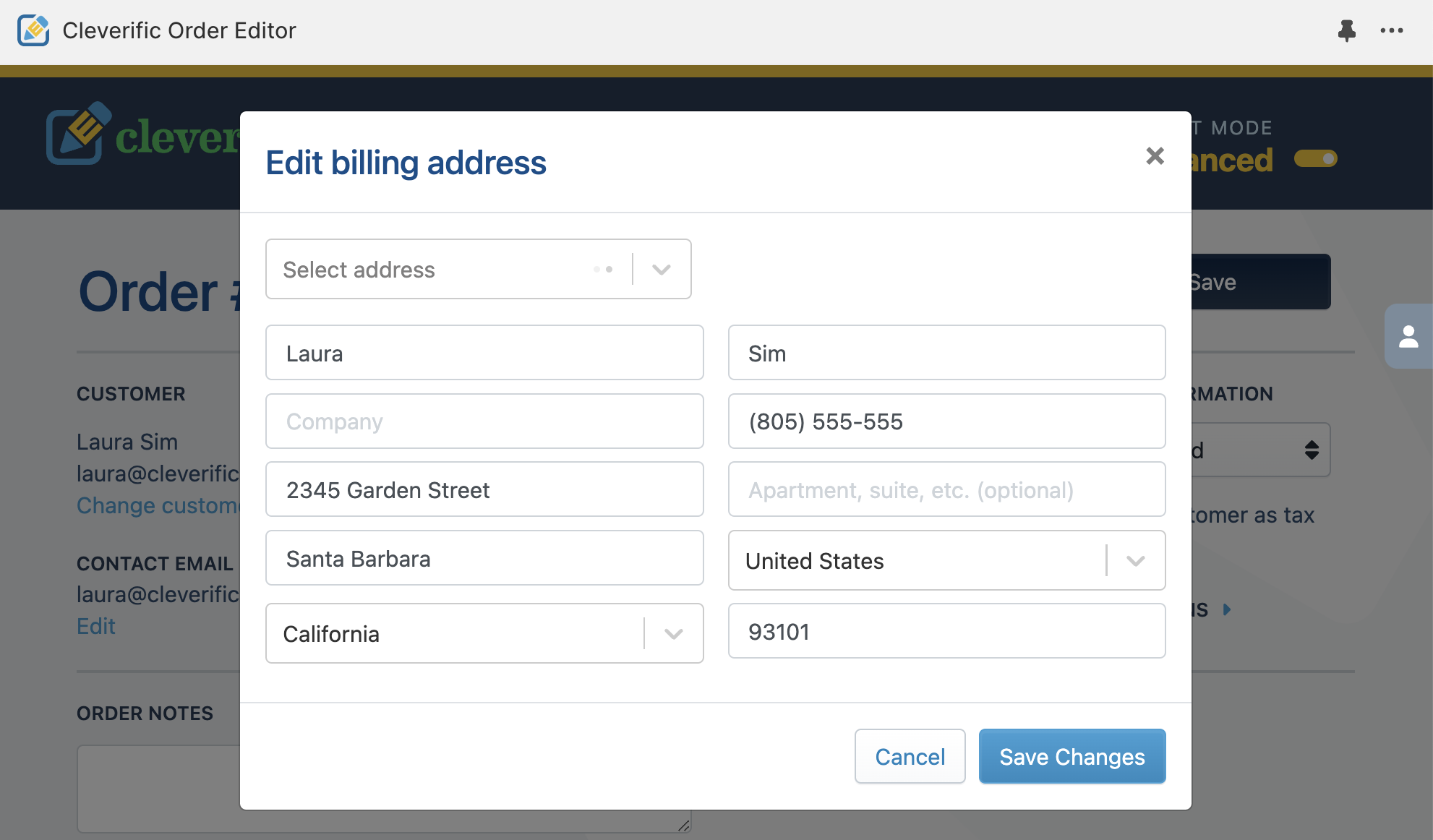How to change a customer’s billing address in Shopify
Need to change a billing address in Shopify?
If so, you’ll be heading to your Shopify admin in search of a quick edit. Although Shopify’s order editing function works well for adding and removing items or adjusting the quantity of an item on a customer’s order, you can’t change billing address on a customer’s order that has already been placed in Shopify. The good news is, Shopify isn’t your only option, you can change billing address with Cleverific Order Editor.
So what edits are available for changing an address on a Shopify order?
It happens: sometimes your customers input the wrong billing information. Maybe they meant to ship it to a friend, or they’ve forgotten to edit their address due to a move, and have contacted you with their new billing address to add to a recent order.
Shopify provides a few ways for you to change a customer’s address. You can
Change shipping address on a Shopify order after it’s been placed
Change billing address and other addresses on the customer’s profile
However, you’ll find that your options for changing addresses are more limited with Shopify than you might expect when an order has already been placed. At this point in the order process, Shopify only allows shipping addresses to be changed. Billing addresses need to go through Shopify’s built-in risk analysis at checkout and can’t be edited in any way after that process is completed.
This restriction can come with some major headaches. What if your customer is only asking for a one or two letter change to their billing address? Or a one-digit change to their zip code? Having to delete and remake your customer’s entire order section by section is a lot of work for such a small adjustment.
Change billing address on customer’s order with Cleverific Order Editor
Instead of creating an entirely new order, you can edit and save your customer’s billing address on a Shopify order using Cleverific Order Editor. Just follow these steps:
1. Click Edit under your customer’s billing address
2. Make changes in the necessary fields and save
3. Save your order 🎉
What to know about Cleverific Order Editor before you get to work
Shopify’s platform limitations restrict edits like updating a billing address. In order to bypass these restrictions, Cleverific Order Editor uses a workaround that creates a “saved-as” version of your order, overriding limitations on an edited order. However, this does mean that the original order is canceled and replaced, which means you’ll have to add a filter to your sales reports. We’ve documented all you need to know in our help articles.
Cleverific Order Editor can also only adjust a customer’s billing address on individual orders, not the customer profile. When a customer is added to an order in Order Editor, their billing address will automatically match the default shipping address in Shopify. Any changes to shipping address in Order Editor will update in the customer profile, but if the shipping and billing addresses are different, any changes to the billing address must be made on future orders manually.
The benefits of using Cleverific Order Editor to update billing address
Cleverific Order Editor is the essential tool for solving order issues. You can solve billing issues and more to improve the customer experience on your store.
If you edit your customer’s billing information in Order Editor, it means less work for you:
You won't need to create a new order
You won't have to request payment for a second time
You don't have to worry about accidental errors in the rest of the order
More tasks to tackle for your Shopify orders?
See how to initiate a full or partial refund in Shopify
Get more details on how canceled orders affect your sales reports
Speed up your order processing with these 2 quick tips