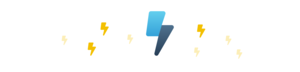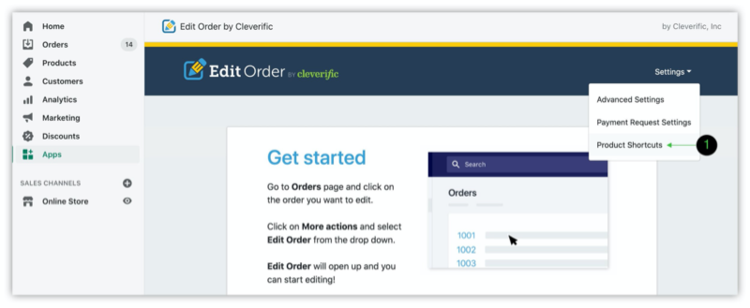Just 2 clicks: Learn to streamline product bundling and add items faster
Product Shortcuts: Erase the extra clicks to add items for your bundles
Automation can go a long way, but there are some kinds of orders that it just can’t reach. For businesses with bundled preorders, phone orders, or additional orders that can’t benefit from Shopify automation because the original order has already been placed, the only road to fulfillment is manual. Just because your order fulfillment process is manual, though, doesn’t mean it has to give you a headache!
With Edit Order’s Product Shortcuts, condense minutes of work into one click and add all the items for your bundle into your order at once. With this step-by-step tutorial, get rid of your bundle fulfillment worries and learn exactly how to get this tip up and running.
Take a minute to cut hours out of fulfillment
First, head to Product Shortcuts!
Navigate to the Apps section highlighted in green below and choose Edit Order from the list. Hover over Settings as pictured, and then click Product Shortcuts.
You'll then find yourself at the page below! Click on New Product Shortcut.
Name your shortcut, add the products you want to include, set the quantity you’d like for each, and then save.
Next, put your shortcut to work in your order.
Once you've saved your set, head back to Orders. Find and open the order with its original item(s) or if you're just testing, create a new order. Click the lightning button and choose your shortcut from the dropdown menu. The products you set earlier will be dropped with their SKUs directly into your order as seen below!
So what’s next for your Product Shortcut?
The possibilities are really endless. Use Product Shortcuts to add commonly used sets of items for bundles and upsells to your orders, or quickly access best-sellers or promo items. Our help page has more details on what you can use this feature for and how to edit your Product Shortcut once you’ve set up.
For additional details, feel free to reach out to us at support@editorder.net.